
StatIQ Dashboard Installation

IONA Tech provides several back ends that allow users to gather Voltage and ESD data from their StatIQ Bands. The IONA tech app, whether accessed by smartphone or in a browser, allows the collection of data from a single StatIQ Band.
In order to monitor the data from multiple Bands and access historical data, the StatIQ Dashboard is used. This requires a Gateway to pass data from the Bands to a centralized server.

The new PC Gateway is the simplest implementation of the StatIQ Gateway, available for Windows machines with a Bluetooth radio (most modern PCs). No extra hardware is required.
Application file: Download PC Gateway executable
Instructions
-
Navigate to https://dashboard.iona.tech/signup to create an account for the StatIQ Dashboard Cloud.
-
Download and open the exe file above.
-
Enter your credentials and click ‘START Gateway’

4. Navigate to https://dashboard.iona.tech/ in your browser and log in to access the Dashboard.
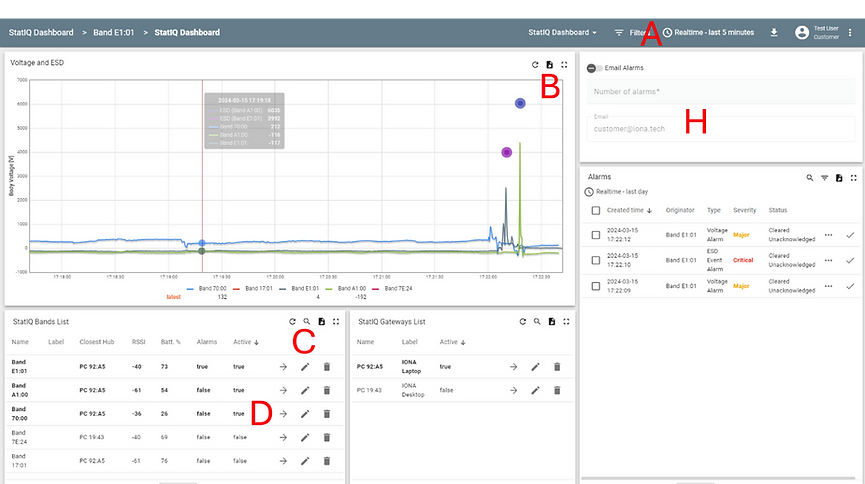
5. Here are a few features of the dashboard that finally enable traceability in ESD controls for your organization:
A. Change the time scale to analyze historic data, or drag the mouse to zoom in on the graph.
B. Export the voltage and ESD data from the graph in various formats for future analysis.
C. Change the label on Bands and Gateways to keep track of operators and locations.
D. Click on any band in the list to navigate to a more detailed view.

E. View extra parameters from the Band, including max/min values for downsampled data.
F. Change alarm settings and permissions on the Band.
G. Enable the Dashboard alarms for a particular band. The alarm voltage threshold is the same as that for the audible alarm on the Band.
H. Receive email alerts when a certain number of alarms occur within a 15 minute period.
6. Please note that Gateways and StatIQ Bands belong to a specific User account on the Server. If you wish to change the account associated with the band, please delete the device from the Dashboard to recreate it in another account. Alternatively, contact support@iona.tech or 844-844-4662 to set up access for multiple accounts.
